Raise Data Recovery and Recovery Explorer Standard: what’s the difference?
Raise Data Recovery and Recovery Explorer Standard are two easy-to-use but effective data recovery solutions providing a smooth and straightforward user experience. Both are suitable for solving a broad set of most widespread logical data loss issues including accidental (or intentional) deletion of important information without having its backup copy, losing data as a result of a software glitch or OS failure, quick-formatting of the wrong drive, etc.
To facilitate the choice between the two programs, we’ll compare their functionality and other characteristics.
Features in common
Let’s start with the features that the two programs have in common. So, both of them:
-
Provide immediate access and recovery from all common file systems of Windows, Linux and macOS: FAT/FAT32, exFAT, NTFS, ReFS, HFS+, APFS, Ext2, Ext3, Ext4, ReiserFS, XFS, JFS;
-
Allow recovering all types of files, including images, documents, audio files, videos, archives and many others;
-
Help to recover data from the most widespread data storage media: internal and external hard drives (both SSD and HDD), memory cards (SD cards, MicroSDs, MiniSDs, MMCs, Memory Sticks, etc.) and USB flash drives;
-
Have a clear and intuitive interface with useful tips and explanations;
-
Offer a wide set of handy tools: in-program preview of the existing file system, several scanning modes to choose from, scanning procedure progress indication, found files and folders sorting by name/status/date/type/size, search option, in-program previewing of images, text documents and PDF-files, multiple files and folders all-at-once saving, previewing of file hexadecimal contents, software events log and helpful in-program tips;
-
Have a trial version allowing to recover lost or deleted information and save an unlimited number of restored files of up to 256 KB each.
Differences
As you can see, the two data recovery solutions have quite a lot in common. However, each of them has its own advantages and extra functions that may come in handy under certain circumstances.
Complex storages, disk images, virtual disks and less common file systems
A noteworthy advantage of Raise Data Recovery is its support for basic RAID-based data storages. Actually, there are not so many beginner-oriented data recovery solutions on the market that can boast of such a functionality. In a nutshell, this program can detect, perform an automatic assembly and recover information from Linux mdadm RAID, Apple Software RAID, Windows Dynamic Disks, Linux LVM and most RAID-based NAS devices.
Recovery Explorer Standard does not support RAID-based storages. This functionality is included in the other two programs of the Recovery Explorer software line: Recovery Explorer RAID and Recovery Explorer Professional. Nevertheless, when compared to Raise Data Recovery, this program supports a couple of extra less widespread file systems (UFS/UFS2, Adaptec UFS, big-endian UFS, Btrfs) and allows recovering data from various types of disk images and virtual disks.
Interface and available tools
Although both programs have easy-to-use interfaces, Recovery Explorer Standard, unlike Raise Data Recovery, lets you choose between two modes according to your technical skills or personal preferences: a regular one with a wider set of scanning configurations and extra tools, and a simplified Wizard-based one that looks just like the interface of Raise Data Recovery. You can easily switch between the two modes by pressing the corresponding button at the bottom of the main screen. Therefore, Recovery Explorer Standard is like two programs in one.
To be more specific, under regular mode of Recovery Explorer Standard, one can find the following tools that are not included in Raise Data Recovery:
-
Partition manager that allows you to look for undetected partitions by their metadata or search them manually by specifying a corresponding range on the data storage;
-
In-built disk imager to generate a disk image of a detected data storage directly in the program’s interface;
-
S.M.A.R.T. monitoring tool to keep track of the health of your drives in an easy and quick manner right in the program;
-
IntelliRAW rules editor that will be of great help in case you need to restore files of a very uncommon, proprietary or unique format. Please find more information in the article about RAW data recovery.
Scanning procedure configurations
Both programs offer a configurable scanning procedure. However, the number of configurations in each of them is different.
One of the characteristics that make Raise Data Recovery (and basically the Wizard-based mode of Recovery Explorer Standard) an ideal choice for beginners is an effortless and smooth data recovery procedure. All you need to do is to select a corresponding data storage device, hit the Continue button in the right bottom corner and choose among two scanning options: Deep scan (to restore data after a quick format or from a severely corrupted data storage) and This file system only (a faster solution for the rest of data loss scenarios).
Additionally, you may also go to the program’s Settings and disable or enable a couple of more configurations: recovery from Recycle bin, recovery by known content (RAW recovery we’ve mentioned earlier in this article), recovery from small (diskette) file systems, and scanning of the file system that lacks user’s files.
Recovery Explorer Standard (under regular mode) offers a substantially broader selection of scanning procedure configurations:
-
Possibility to define a specific range to be scanned for lost or deleted data instead of scanning the whole storage/volume;
-
6 Scanning modes to choose from: Index this file system and then scan unused space (selected by default), Only index this file system (run quick scan), Ignore this file system and run scan of entire region, Scan only used space of this file system according to file system metadata information, Run scan of entire region, excluding used space of this file system, Scan only the current file system (to increase speed and reduce memory usage);
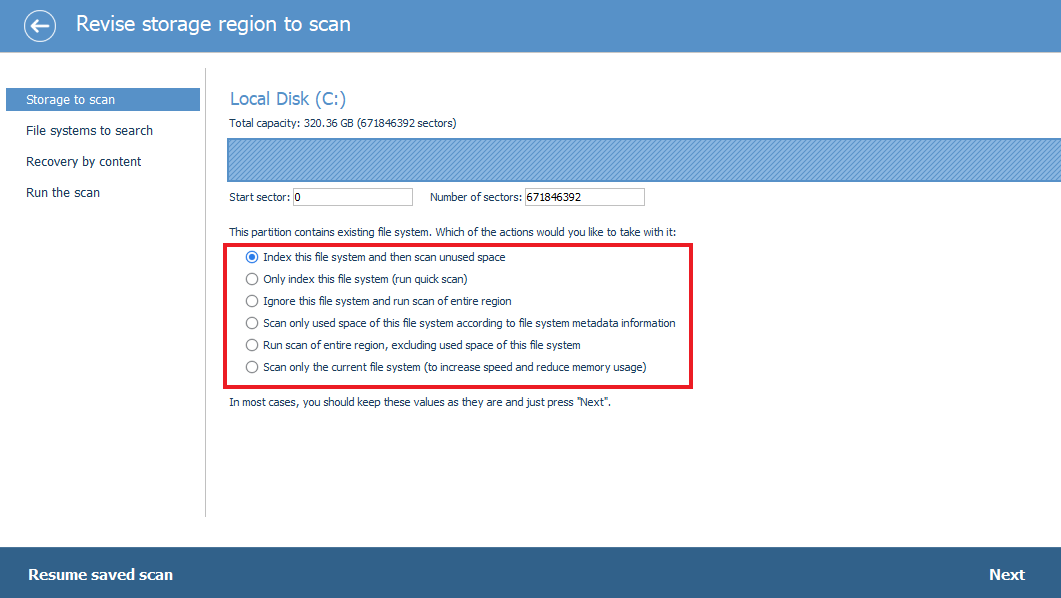
-
Choosing file systems to be found and scanned;
-
Possibility to save the intermediate or/and full scan result in a file that can be uploaded to the program later in order to skip the scanning of the same data storage after restarting the program;
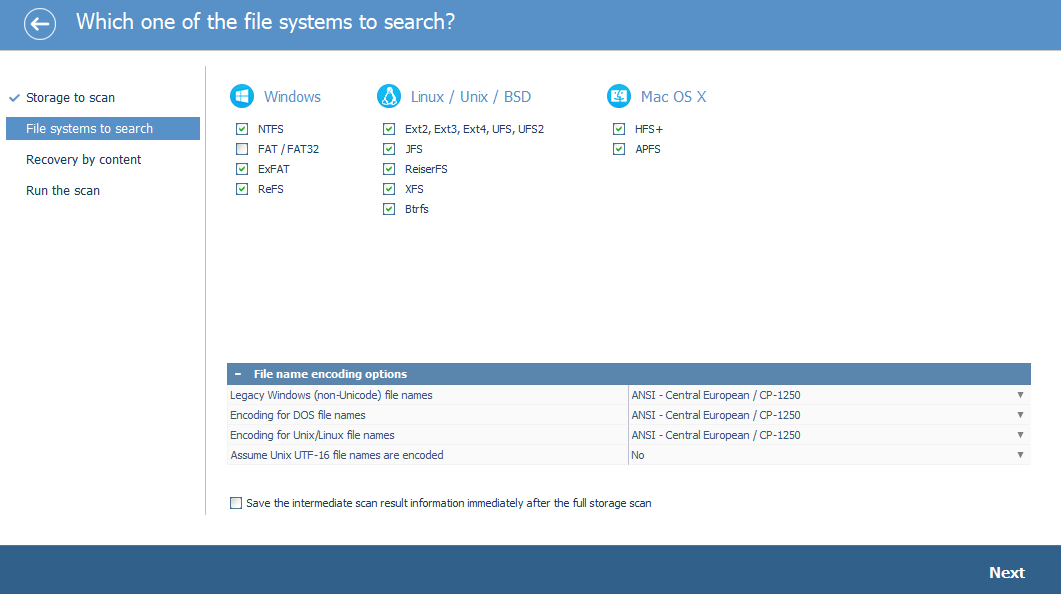
-
Enabling/disabling RAW recovery and specifying custom RAW recovery rules.
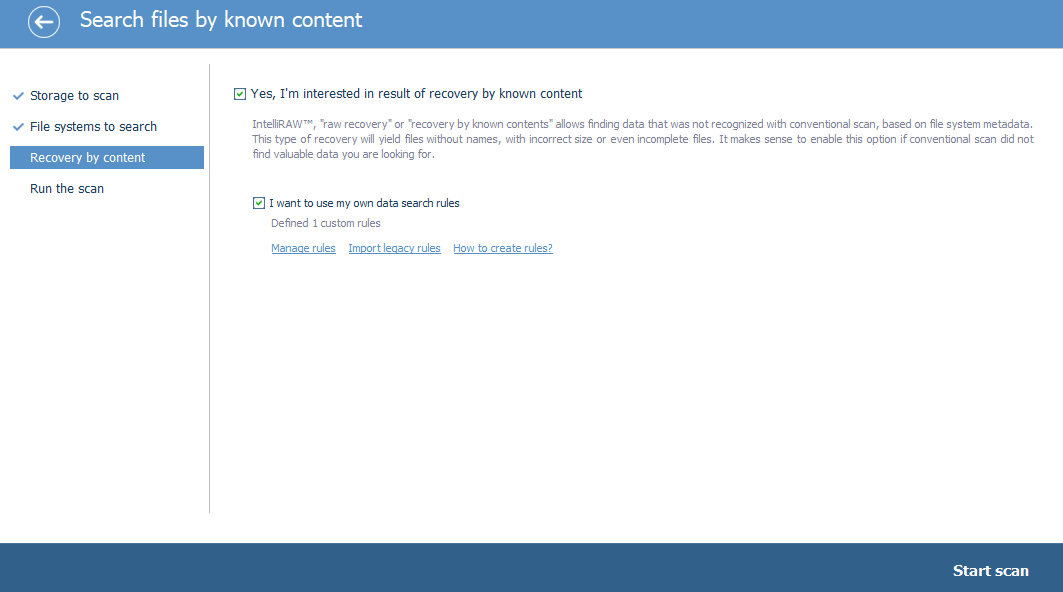
Once the scanning is launched, both programs allow you to control its progress with the corresponding bar and stop it anytime with a dedicated button. Raise Data Recovery (and Recovery Explorer Standard under Wizard mode) also indicates the number of found files of different types.
However, unlike Raise Data Recovery, Recovery Explorer Standard lets you pause and resume the scanning, preview the files that have been found by the moment you pause it and even save the intermediate result of scanning in a file for future use.
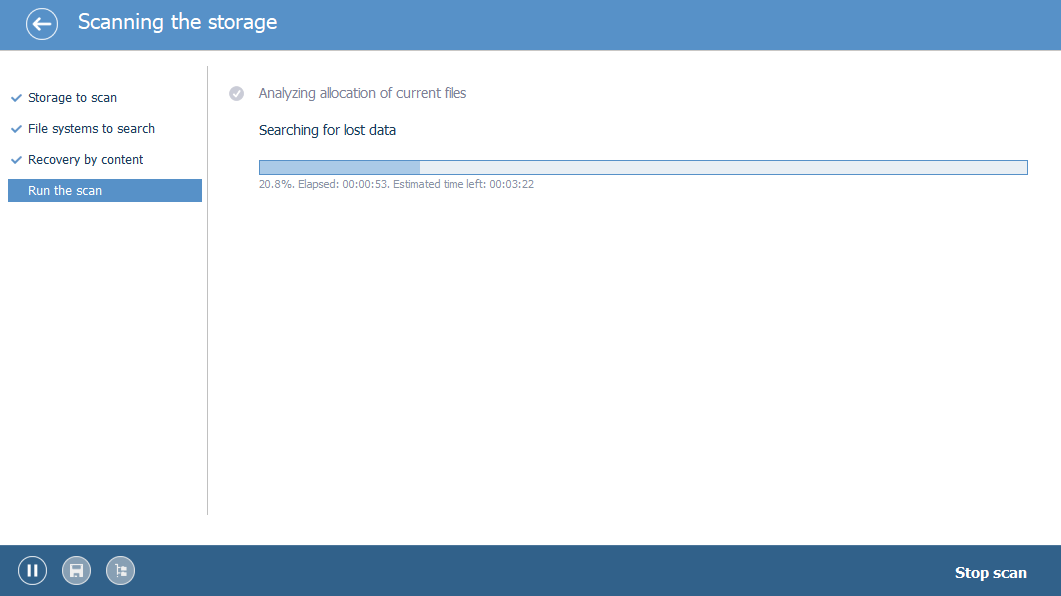
Working with scan results
For more convenient work with found files, Raise Data Recovery (and Recovery Explorer Standard under Wizard mode) automatically groups them in separate folders by their types. So, if you’re looking for lost photos, just open the corresponding folder. On the other hand, you can always view your files exactly as they are organized on your storage by clicking on the All files option at the top of the left-side panel.
As it has been mentioned in the list of similarities, Raise Data Recovery and Recovery Explorer Standard allow sorting files and folders, searching for specific files and folders, previewing certain types of files directly in the interface and saving multiple files and folders in bulk.
At the same time, Recovery Explorer Standard has several extra features that are absent in Raise Data Recovery:
-
Advanced file/folders search: by file name mask, size, modification time;
-
Evaluate size and test tool;
-
Tool to save files/folders applying a specified filter;
-
Possibility to enable and disable file/folder recovery status indication.
Licenses and prices
As it has been mentioned in the list of similarities, the two programs support a wide selection of Windows, macOS and Linux file systems. In particular, they can access and recover lost and deleted files from all of the file systems they are compatible with.
Both of them are available for Windows, Linux and macOS. Therefore, to install any on a PC, you need to download a version that corresponds to the OS of the computer you’re going to use it on.
But unlike Recovery Explorer Standard, Raise Data Recovery is a cross-platform solution, so that one and the same software license can be applied to activate the program under Windows, macOS and Linux on choice. As for the licensing options, there are two of them: Short-Term Support and Long-Term Support. Both licenses are Personal, i.e. allow using the software for personal non-commercial purposes.
As can be understood from the names of the licenses, the difference between them resides in the duration of the free support and updates period: 30 days in case of Short-Term Support, and 360 days for Long-Term one. Please find more information about Raise Data Recovery licenses in the corresponding section of its site.
When it comes to Recovery Explorer Standard, you need to acquire a separate license for every operating system you’re planning to use the software in. In other words, if you’ve purchased a license key for the Windows version of the program, you can use it to activate only that very version, and neither the macOS nor the Linux version would accept this key.
Compared to Raise Data Recovery, Recovery Explorer Standard has more licensing options for different needs: Personal (analogous to Long-Term Support license of Raise Data Recovery), Commercial and Corporate. Please read more on the Licenses page.
And last, but not least: the price. Raise Data Recovery is a bit cheaper with the Short-Term Support license at $34.95, and the Long-Term Support one at $49.95.
Recovery Explorer Standard prices are the following:
-
Personal license - €39.95
-
Commercial license - €69.95
-
Corporate license - €119.95
Comparison table
|
Feature |
Raise Data Recovery |
Recovery Explorer Standard |
|
Supported file systems |
||
|
FAT/FAT32, exFAT, NTFS, ReFS |
Yes |
Yes |
|
HFS+, APFS |
Yes |
Yes |
|
Ext2, Ext3, Ext4, ReiserFS, XFS, JFS |
Yes |
Yes |
|
UFS/UFS2, Adaptec UFS, big-endian UFS, Btrfs |
No |
Yes |
|
Supported data storage devices |
||
|
External/internal HDDs and SSDs |
Yes |
Yes |
|
Memory cards |
Yes |
Yes |
|
USB flash drives |
Yes |
Yes |
|
Disk images and virtual disks |
No |
VMware VMDK Hyper-V VHD/VHDX QEMU/XEN QCOW/QCOW2 VirtualBox VDI Apple DMG R-Studio RDR |
|
Basic RAID configurations |
Linux mdadm RAID Apple Software RAID Windows Dynamic Disks Linux LVM most NAS devices |
No |
|
Pre-scanning features |
||
|
Existing file system in-program preview |
Yes |
Yes |
|
Storage partitions and regions manager |
No |
Yes |
|
In-built disk imager |
No |
Yes |
|
S.M.A.R.T. monitoring tool |
No |
Yes |
|
IntelliRAW rules editor |
No |
Yes |
|
Scanning procedure |
||
|
Multiple scanning variants |
Deep scan or File system scan |
Wizard mode: Deep scan or File system scan Regular mode: 6 options to choose from |
|
Possibility to specify a range of sectors to be scanned |
No |
Yes |
|
Possibility to choose file systems to be scanned |
No |
Yes |
|
File names encoding configuration |
Yes |
Yes |
|
Possibility to save intermediate scan result immediately after scan |
No |
Yes |
|
Recovery by known content (RAW recovery) |
Disable/enable recovery by known content in the program's settings |
Disable/enable recovery by known content at step 3 of scanning configuration |
|
Possibility to specify custom rules for recovery by known content (IntelliRAW rules) |
No |
Yes |
|
Possibility to stop/skip scanning anytime |
Yes |
Yes |
|
Possibility to pause and resume scanning |
No |
Yes |
|
Possibility to save current state of storage scan |
No |
Yes |
|
Possibility to revise currently found data before the scanning is finished |
No |
Yes |
|
Possibility to save final scan result in a file and upload it to the program after restart |
No |
Yes |
|
Scanning procedure progress bar with Elapsed and Estimated time left |
Yes |
Yes |
|
Indication of number of found files by types |
Yes |
Yes, under Wizard mode |
|
Working with scan results |
||
|
Automatic grouping of found files in folders by their types |
Yes |
Yes, under Wizard mode |
|
Possibility to view files in the way they are organized on the source storage |
Yes |
Yes |
|
Sorting found files by name/status/date/type/size |
Yes |
Yes |
|
In-program file preview |
Yes |
Yes |
|
Files/folders search by name/part of name/extension |
Yes |
Yes |
|
Advanced file search |
No |
Yes |
|
Possibility to select and save multiple files/folders at once |
Yes |
Yes |
|
Evaluate size and test tool |
No |
Yes |
|
Saving files/folders with filter |
No |
Yes |
|
‘Select all’ function |
Yes |
Yes, under Wizard mode |
|
Enabling/disabling file/folder recovery status indication |
No |
Yes |
|
Saving found files to a network storage |
Yes |
Yes |
|
Extra options and tools |
||
|
In-program helpful tips |
Yes |
Yes |
|
Viewing hexadecimal contents of files |
Yes |
Yes |
|
Software events log |
Yes |
Yes |
|
Zoom option |
No |
Yes |
|
License and price |
||
|
License |
Short-Term Support and Long-Term Support licenses |
Windows License, Linux License and macOS License of personal/commercial/corporate type |
|
Price |
$34.95 and $49.95 respectively |
starting from €39.95 |
|
Trial version file size limitation |
Unlimited number of files of up to 256 KB each |
Unlimited number of files of up to 256 KB each |